What's New in Snaps?
Originally sent to Snaps users June 6th, 2024
Hi!
It's only been a few months, but we've been moving quickly to add new features and make Snaps even more compelling.
We haven't been announcing individual changes or reaching out regularly because we wanted to focus on the core product a bit more, but now we're ready and we think the current version of Snaps is powerful, flexible, and fun. We're excited to see what everyone does with it too!
Please keep Snaps in mind, whether you're hosting or attending an event. And, help spread the word.
Biggest Changes (Since Mid-April, 2024)
keep scrolling down for additional details about each change
Sign in with Google
User Profile Pages
Dark Mode
Tagging and Search
Chat
User Relationships
Event Discovery
For Businesses and Organizations
Photo Watermarking Support
Brand Account Support
Support for embedding Snaps Events in IFrames
Some Details
Sign in with Google
Initially, Snaps only supported sign in via email and leveraged one-time passwords (OTPs). While this was technically convenient and is still supported, waiting for login emails often felt painfully slow. Now, we've added support for Sign in with Google, which is much faster. We'll likely add support for Sign in with Apple as well, but haven't yet.
New users can sign up using Google directly. Existing users can link a Google login to their existing account.
To link a Google account to an existing account:
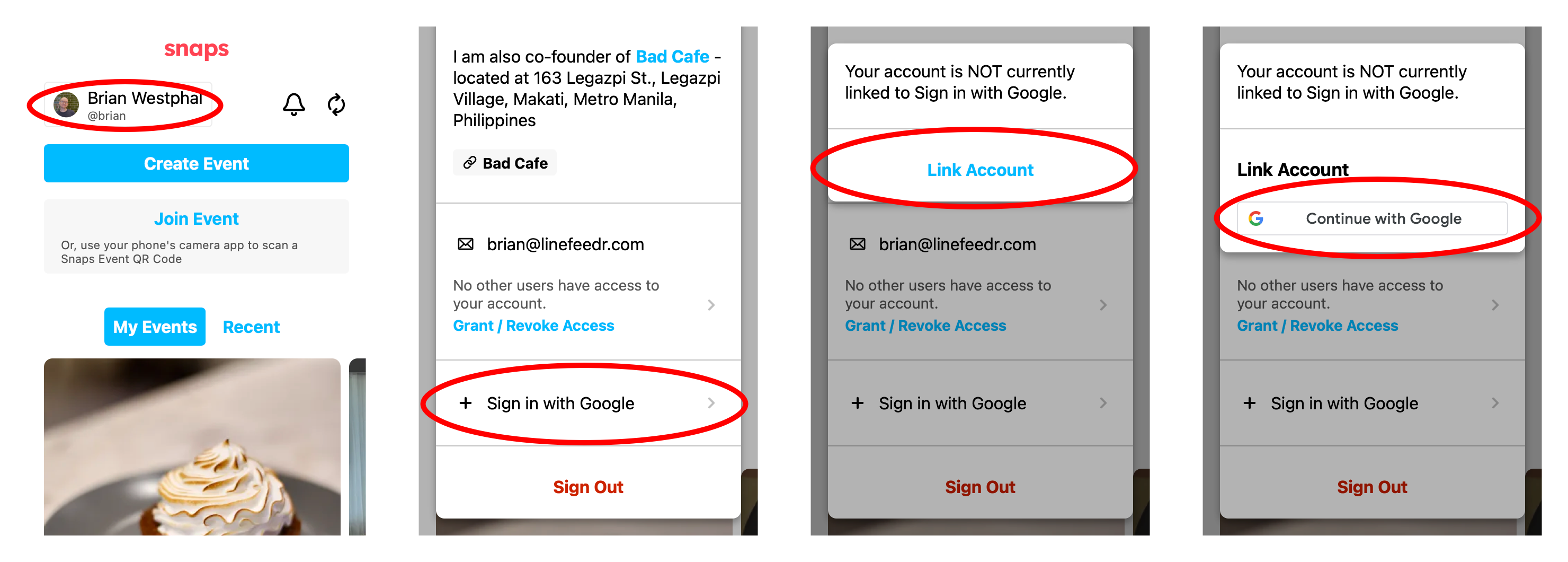
Login via email if needed
Click the user profile button (at the top-left of most Snaps screens)
Click "Sign in with Google" and then "Link Account" and then "Continue with Google"
Select the Google account you want to link
Once a Google account is linked, you can sign in using your Google account. You can still always sign in using email as well. You may also unlink your Google account later and link a different account, if ever needed.
User Profile Pages
The exact presentation of user profile pages changes depending if you're looking at your own profile or someone else's, but always includes a profile picture (if one has been set), any bio that has been provided, and a media feed (though access to these may also be restricted for private profiles).
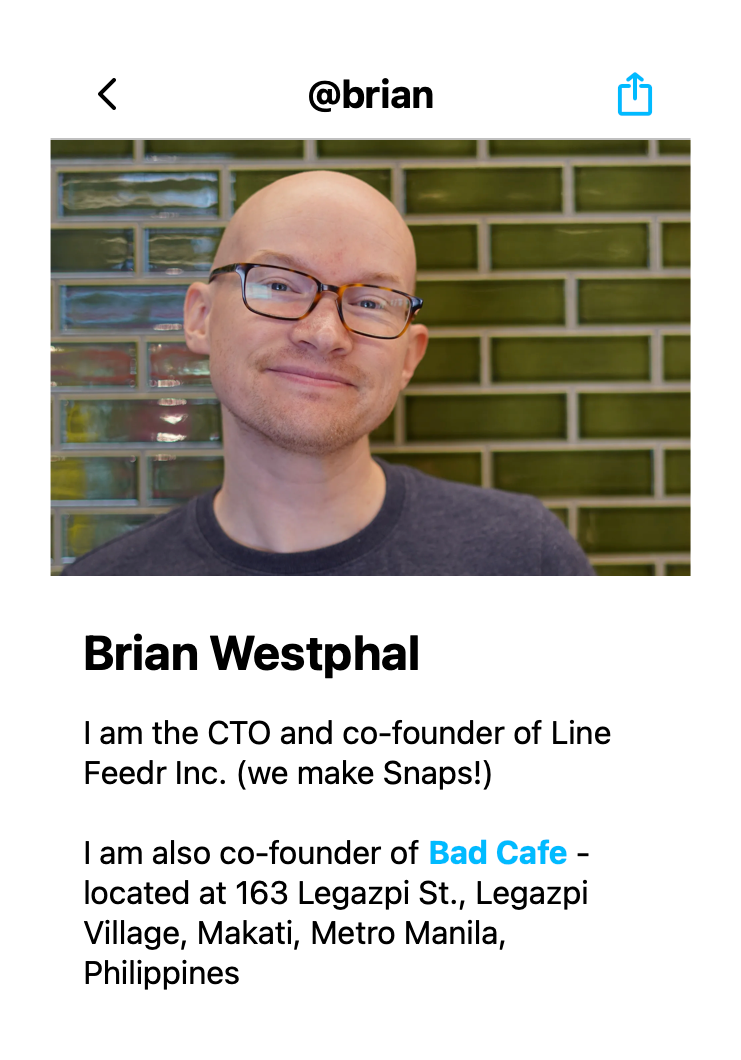
For your own profile, you'll see:
Your relationships
Your collaborators
Event memberships
For other user's profiles, you'll see:
Events in common with you
Discoverable events
Dark Mode
Snaps uses your OS settings to choose between light and dark presentation modes.
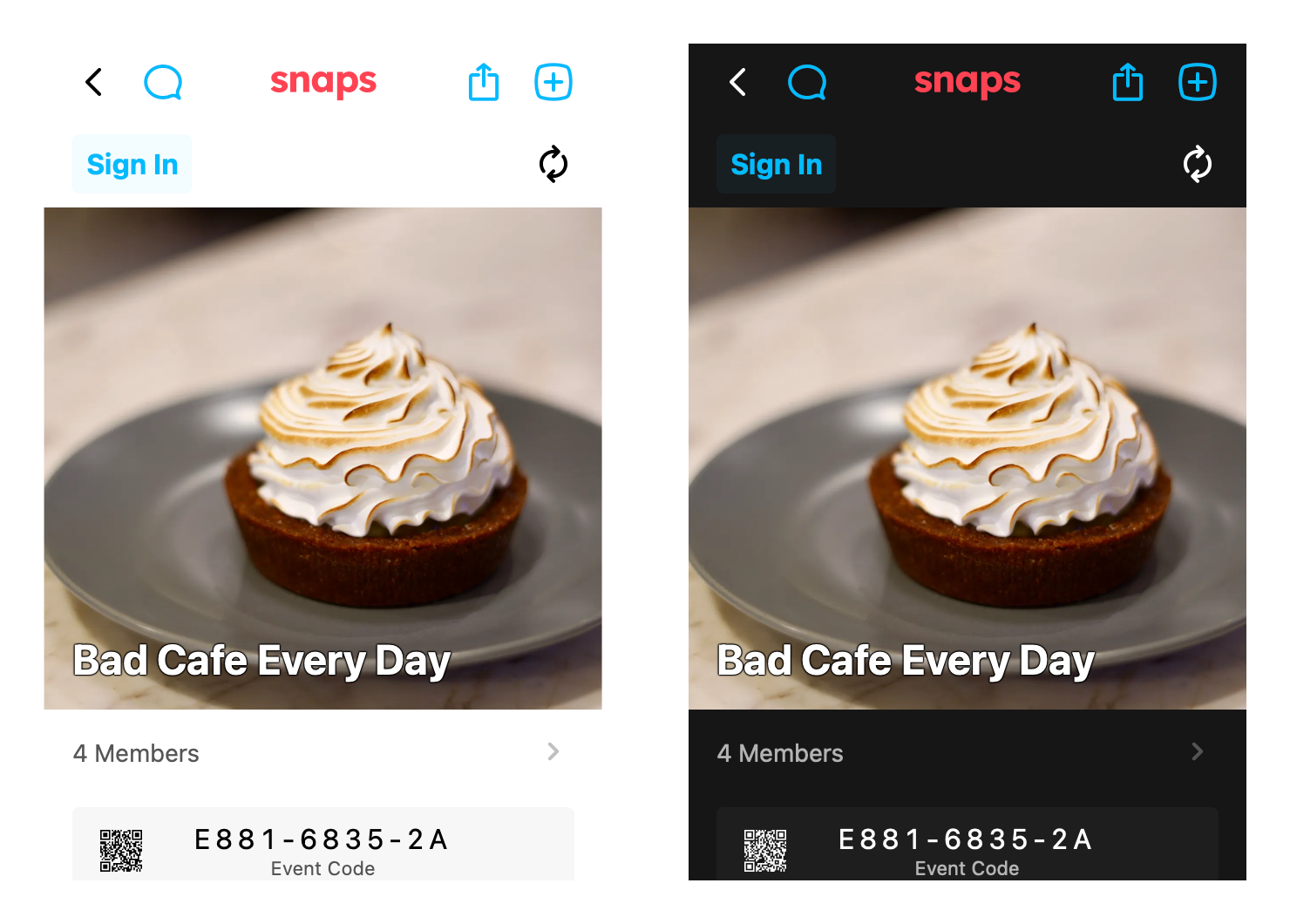
Tagging and Search
For photos you've uploaded (or any post, if you are an event editor/owner), you can add and remove tags. Select multiple posts to add or remove in bulk.
Snaps supports hash tags (prefixed with '#') and user tags (prefixed with '@').
These tags, as well as any captions added to posts and the username of the post uploader, are searchable within the context of an event.
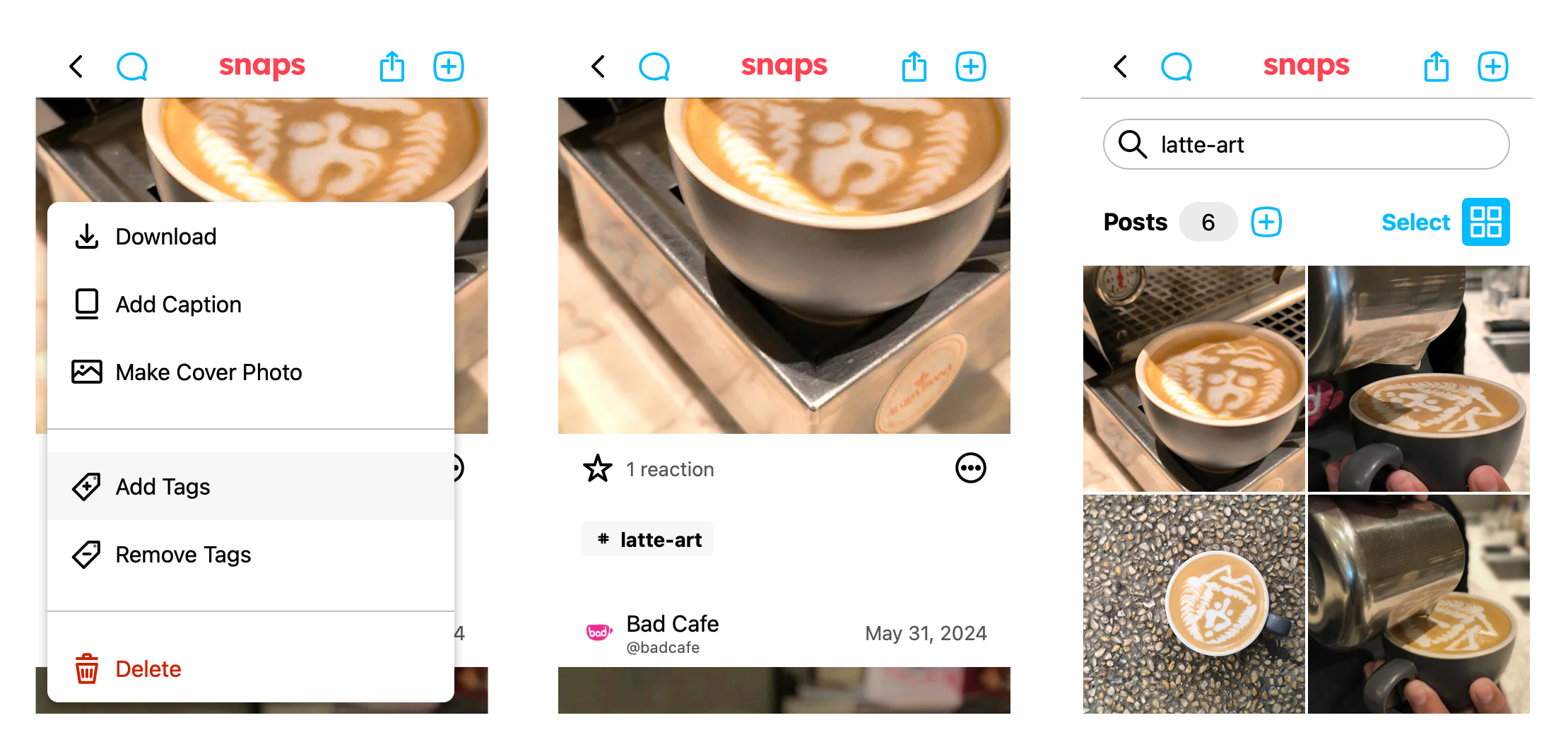
Chat
Whether you have questions, want to provide updates, or just want to discuss something fun that happened, Snaps now supports live, in-event chat.
This feature is controllable by event editors/owners.
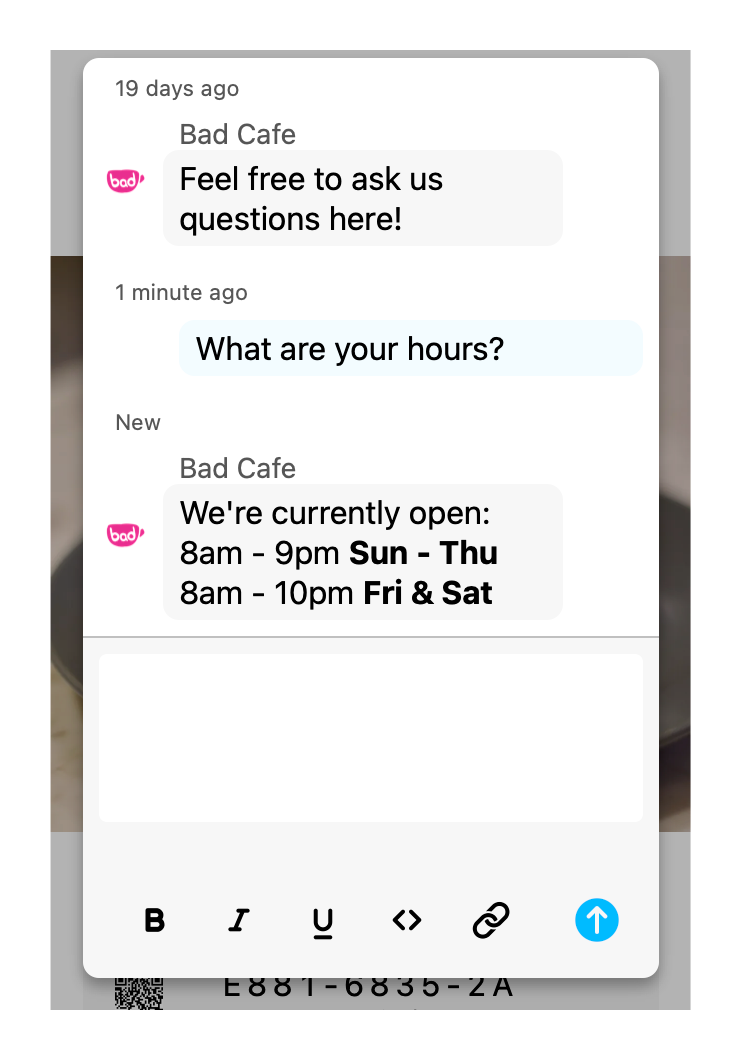
User Relationships
Snaps supports three types of relationships: friends, family, and coworkers.
If you go to another user's profile page, you can assign as many of these relationships as appropriate. Once assigned, these relationships will appear when viewing your own profile page. We're considering adding more arbitrary, customizable relationship types in the future -- so let us know if that's something you'd use.
On event pages, you'll see options for quickly sharing events with people by these same relationship types. If you, for example, share an event with "friends", the event will show up as a discoverable event for all your friends.
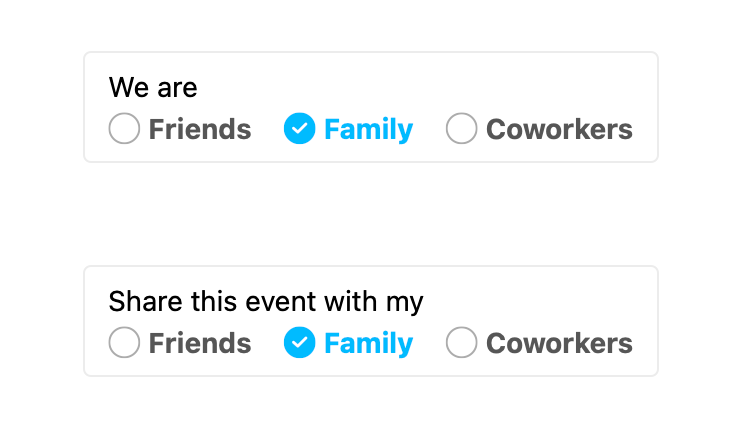
Event Discovery
Public events, such as those for concerts, should have their "publicly discoverable" setting set to either "always" or to an appropriate schedule. These will show up under "Discover" (on the home page) for all users.
Additionally, non-public events can be made discoverable by sharing events using user relationships (see above). These will show up, also under "Discover", but only for users that have been shared with.
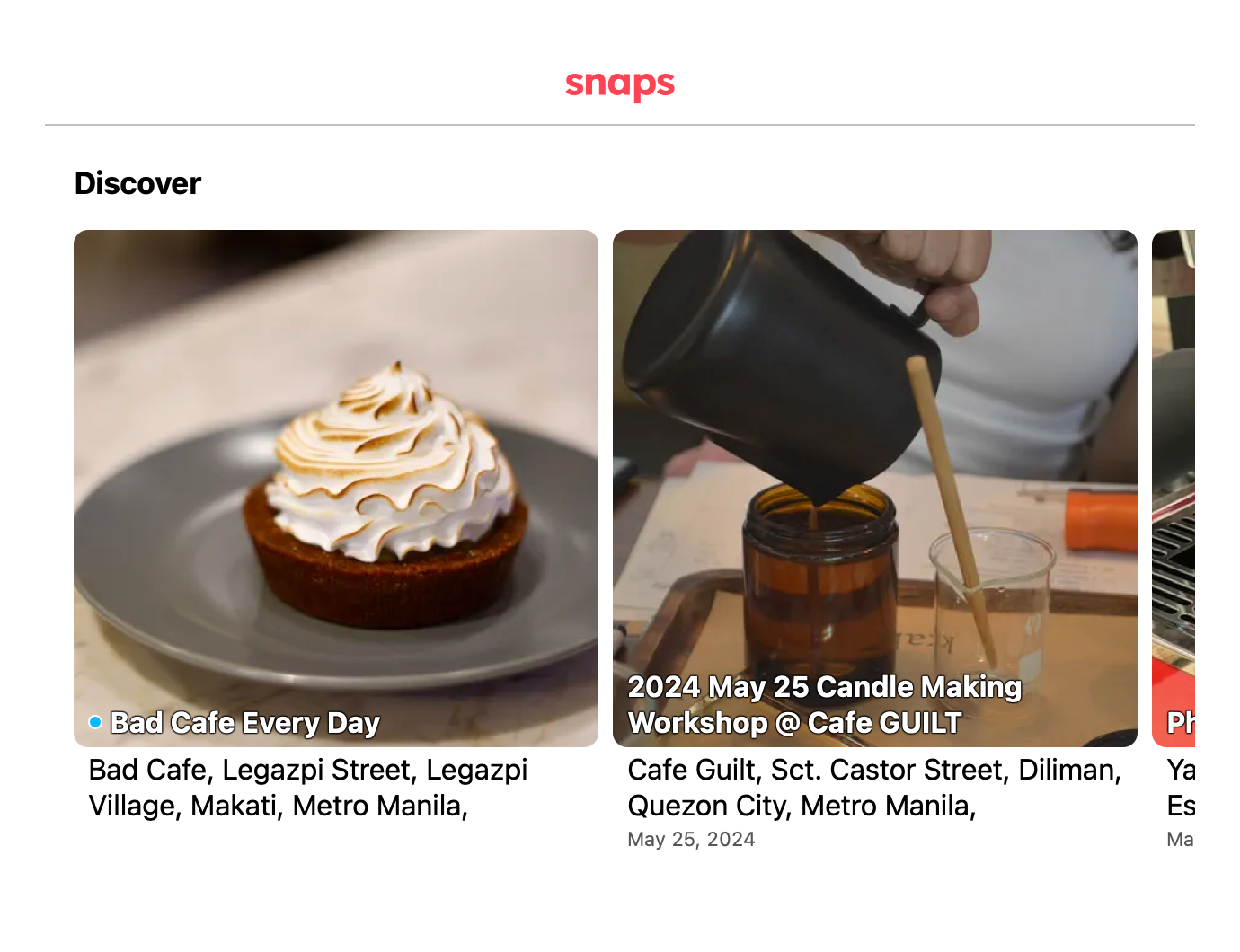
Thanks so much for reading this very long newsletter. Please help spread the word about Snaps. Also, feedback is essential for us to keep improving the product, so thanks again and please keep it coming.
Happy Snapping!
Brian Westphal
CTO - Line Feedr Inc.